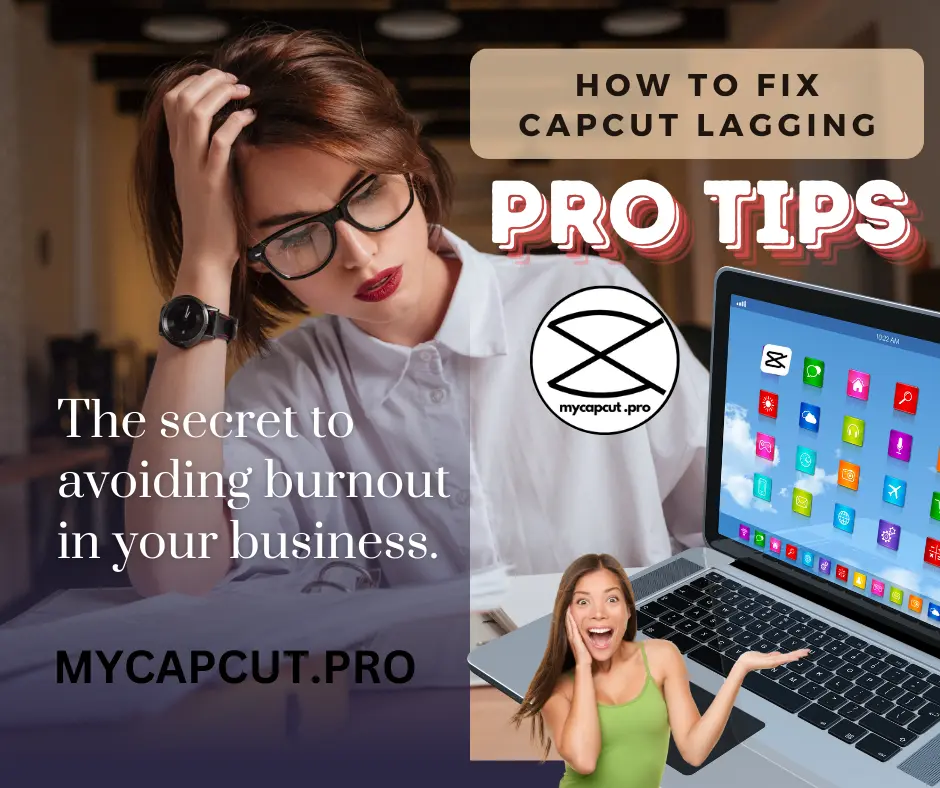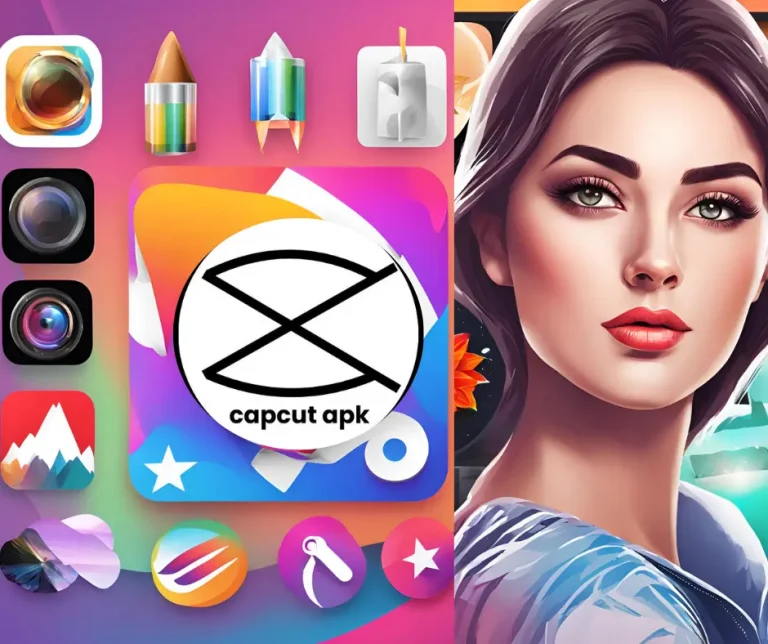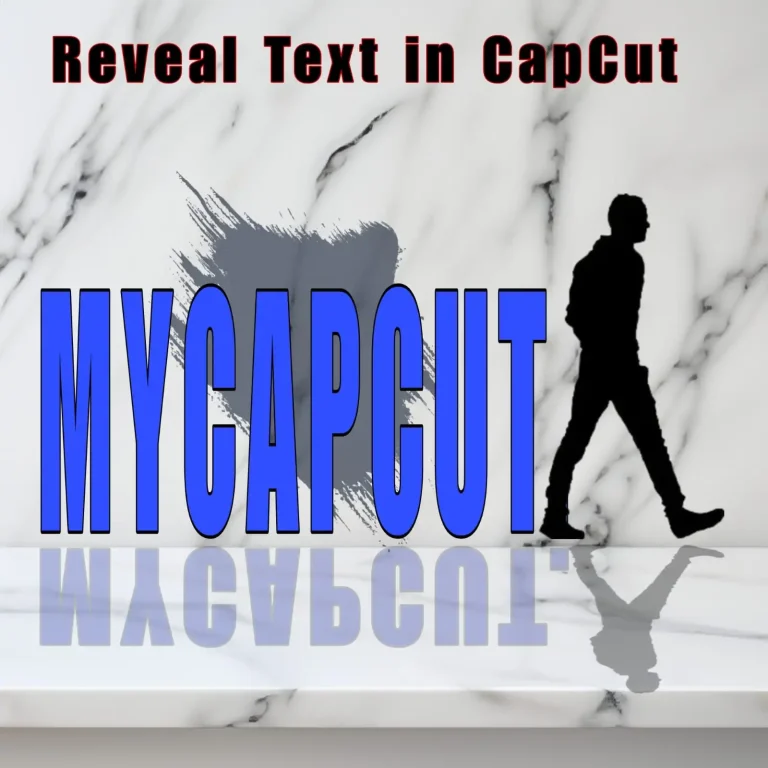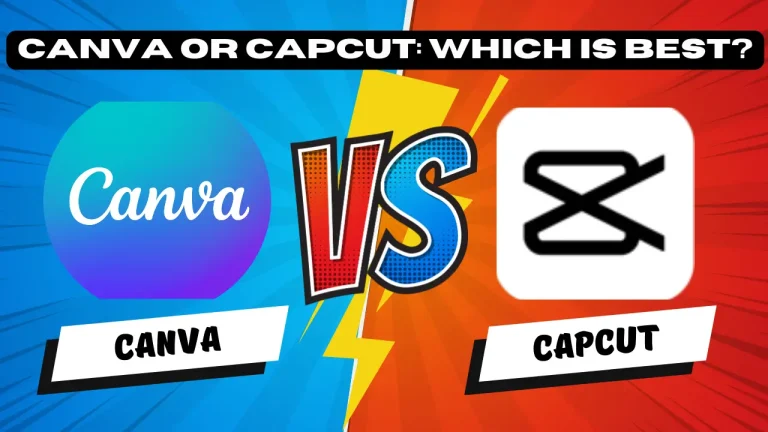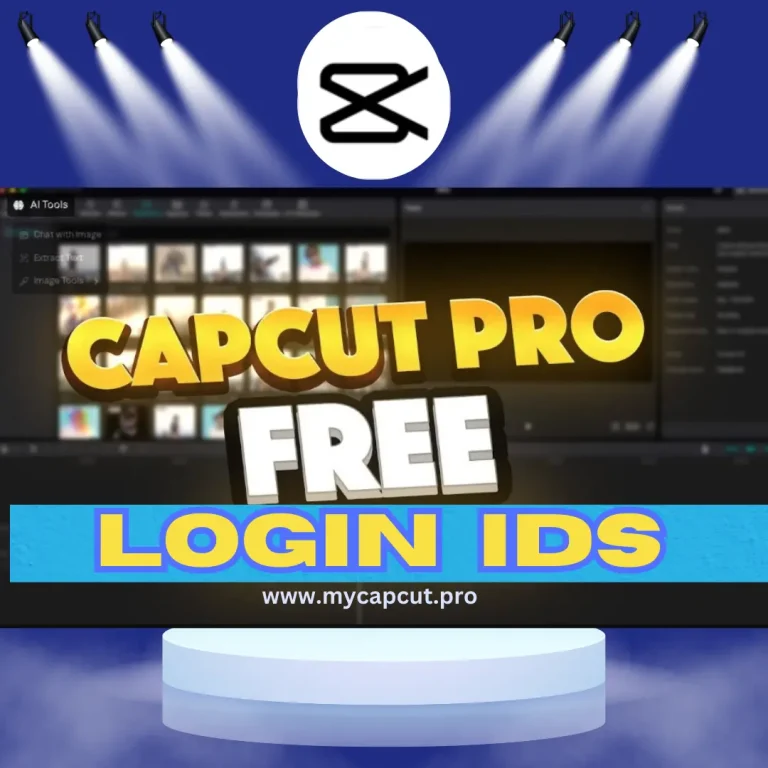How To Fix CapCut Lagging: Top Fixes for a Smoother Editing Experience
CapCut is a powerful and popular video editing app that provides amazing and modern AI-based premium features for mobile and desktop video editing experiences. But, due to its heavy workload and medium system requirements, it can sometimes experience slow loading, lagging, or performance issues. If you are a beginner or pro video editor facing lagging…
CapCut is a powerful and popular video editing app that provides amazing and modern AI-based premium features for mobile and desktop video editing experiences. But, due to its heavy workload and medium system requirements, it can sometimes experience slow loading, lagging, or performance issues. If you are a beginner or pro video editor facing lagging such problems, you are at the right place. Our experts have tried to elaborate on these issues and find the most effective solutions and pro tips for your CapCut app lagging and turn your business into seamless smooth editing.
Why Does CapCut Lag?
Before solving lagging issues, we must understand the causes for the Capcut Lagging. There may be several factors that can cause Capcut’s sluggish performance.
- Old Systems or Limited Resources: Older devices with old CPU, Graphics Card, Limited RAM, or Operating Systems may cause you to struggle with intensive video editing.
- HD Video Files: Sometimes we use DSLR cameras to shoot our footage with high-resolution videos, like 1080P, or 4K, or projects with HD effects or images that can overwhelm your mobile or device.
- Capcut old versions: Running outdated versions of CapCut on your devices or operating systems can lead to compatibility, support, and performance problems.
- Temporary Glitches: Occasionally, new beta versions or the latest versions of any app like Capcut may experience temporary glitches, cache, or minor bugs which may cause temporary laggings.

Top Fixes for CapCut Lagging!
Here are our recommended settings and steps to be followed for resolving the Capcut lagging issue on mobile and PC.
1. Reinstall the Application
Reinstalling CapCut can resolve issues because some corrupted or irregular settings can cause interrupted functioning of CapCut. Here’s how you can do it:
2. Clear Cache
Clearing the cache and data can be useful to improve the performance and resolve the issues:
3. Update Device OS
Outdated software can be one of the issues that cause the CapCut to lag. Keep both the app and your device’s operating system up-to-date with the latest versions. You can update your software updated by following the steps:
4. Free Up Storage Space
CapCut is a medium-heavy application that requires sufficient storage space for smooth performance. So, you can free up space by:
5. Reduce Video Resolution
Editing high-resolution videos on lower-end devices like our low-budget mobiles or systems can cause lag. Try these steps:
6. Close Background Apps
Running multiple apps in the background can strain your device’s resources. To improve CapCut performance follow these steps:
7. Reduce Video Resolution
Editing high-resolution videos on lower-end devices like our low-budget mobiles or systems can cause lag. Try these steps:
8. Close Background Apps
Running multiple apps in the background can strain your device’s resources. To improve CapCut performance follow these steps:
9. Bonus Tips for Optimal Performance
Summary
CapCut is a famous video editing application that can be slowed down due to old systems, low memory, limited RAM, use of HD videos, export in UHD or 4K resolution, and use of a lot of transitions and effects. But, By following the guidelines and solutions we provided above, you’ll be able to optimize the CapCut performance, CapCut Video Lagging, and work on it smoothly and efficiently. At mycapcut. pro, we have committed to helping you make the video editing process smoother and hassle-free, ensuring that your creative projects are completed seamlessly.
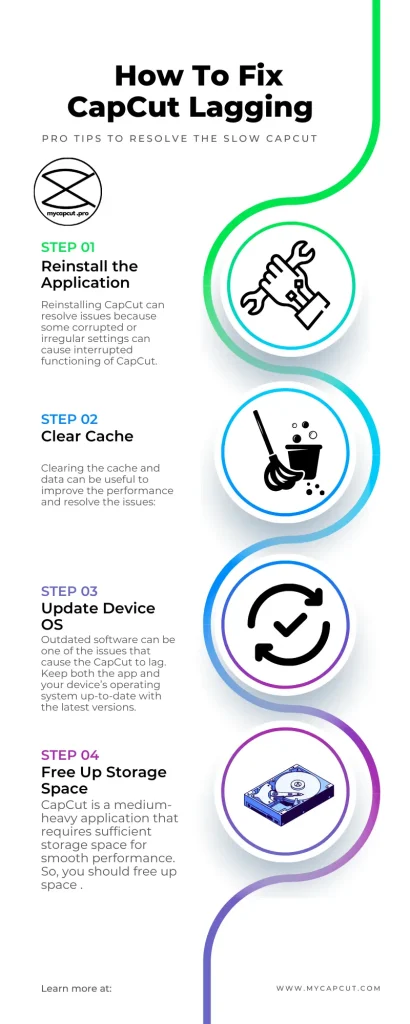
Capcut informational Data
| Application Name | Capcut pro mod apk |
| System Requirements | Android version 5.0 or above and IOS, Also available for PC, MAC, 3GB+ RAM |
| Newest Version available | 12.4.0 |
| Category | Multimedia Editor linked with TikTok |
| Pro Services subscription | $54.99 but free for you |
| File Size | 266 MB |